New Feature: Change Field Colors
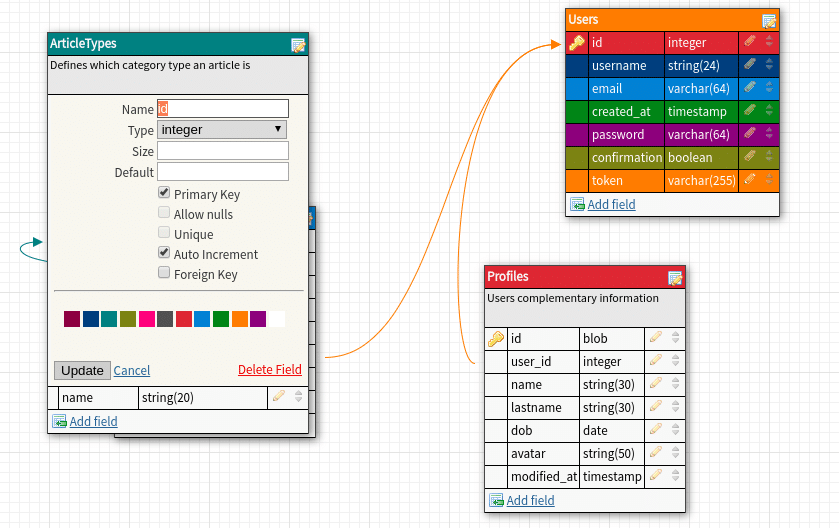
DB Designer team is proud to announce the recent release which includes several upgrades, bug fixes and one very important new feature; Field Colors.
Our development team has been working hard to improve DB Designer. One of the most commonly requested feature by our users was the ability to change field color. We already offered the ability to change the table color (by right clicking on the table), line color (from the view menu), notes color (by right clicking on the note) but now we also offer the ability to color the individual fields in the table. This will help users who work with large database models containing lot of tables with large number of fields. This will help users identify same fields in different tables through a quick visual check.
You can select field color when adding a new field. You can also change the color of existing field by editing it and selecting the color you wish to use.
Here is a quick GIF of how to select color when adding new field:
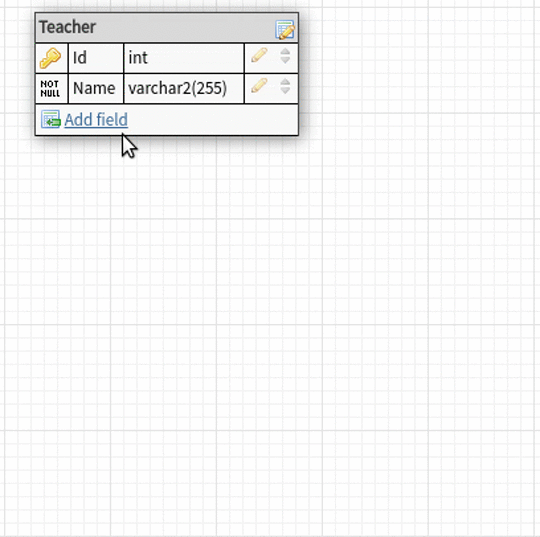
Add New Field Color
Here is how to edit a field and change it’s color
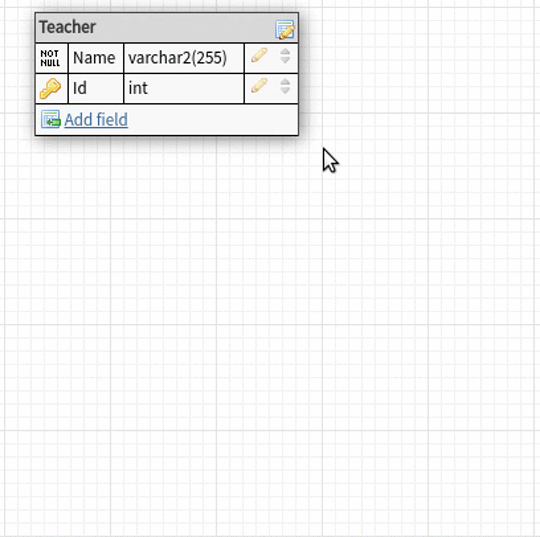
Edit existing field and change color
We are currently working on adding reverse engineering support for MS SQL and expect to have this released in next few weeks. Additionally, we will also be releasing several new features and small upgrades to improve the user experience. Please visit our Change Log page for a quick road map and to see what we are currently working on.
We appreciate your continued trust and value your feedback. Please contact us at [email protected] anytime with any questions, concerns or feedback. We’d love to hear from you and will do our best to accommodate your individual needs. We look forward to hearing from you. Thank you all
Development Team @ DB Designer Contact: [email protected]

Recent Comments